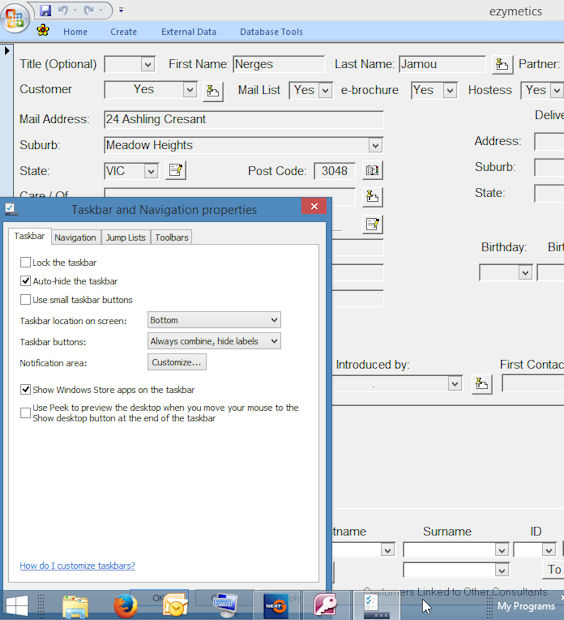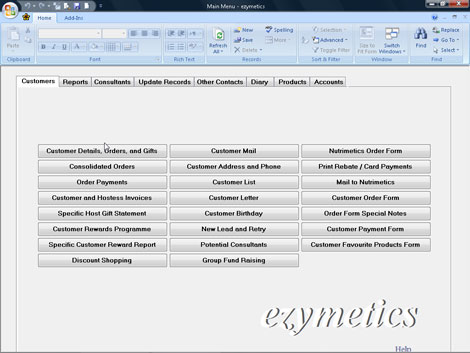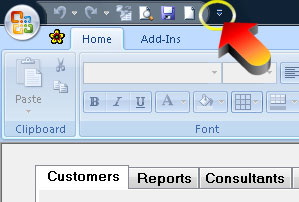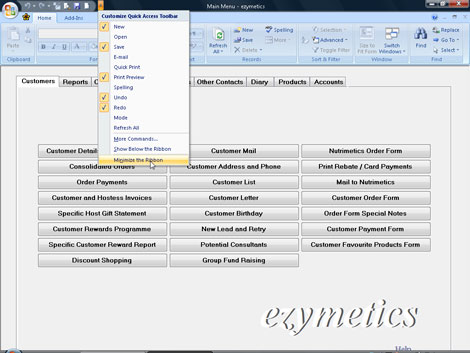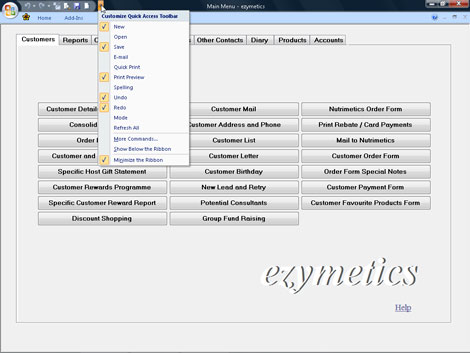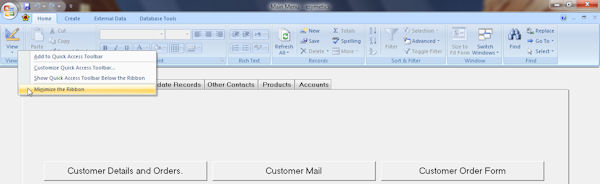Minimize Ribbon:
If you are using Office 2007 the first time you open the program you may not be able to see the full screen due to the large ribbon at the top.
You will need to minimize this ribbon as it is not required in the function of the ezymetics program.
The Drop down option is either on the Left as displayed or on the Right depending on the version of Access installed.
- In Office 2007 the Minimize Option is on the Top Left
- In Office 2010 it is on the Top Right Hand side " Looks like a small Heart shape icon "
- " Don't you just love the subtle little changes Microsoft Make - Just to confuse you?"
Click on the "Customize Quick Access Toolbar" and select Minimize this ribbon.
This will cause the large toolbar to close.
Alternatively if you cannot find Minimize or collapse ribbon - Right click on File "Normally used to Save" which will bring up Minimize or Collapse ribbon
.......................................................
- It may also be necessary to Auto-hide the taskbar, this can be achieved by right clicking on the Task bar and selecting Properties - this will hide the taskbar when not required but make it appear when the mouse is taken down to the bottom of computer screen.