
![]()
Microsoft Access is very security conscious program, as such you will be required to open the Trust Centre and enable the C:\ACA directory and sub-folders.. Otherwise the first time you use the ezymetics program it will not function, it will open with a security warning alerting you that the program has been disabled.
You will need to press the three key Alt, Ctrl, and Delete to open the Task Manager and then stop the ezymetics program and or the C:\ ACA directory from trying to open.
In order to make a program Install as a Trusted Program it must have a Digital Signature
A commercial organization that issues digital certificates keeps track of who is assigned to a certificate, signs certificates to verify their validity, and tracks which certificates are revoked or expired.
Every time there
were any changes to the program a new certificate would be required.
Being a self funded Retiree - and the program being free to user's this
is not a valid option
As such the program will only function if you enable the Trust Centre to except it
If you have any questions or concerns about enabling the Trust Centre please give me a call.
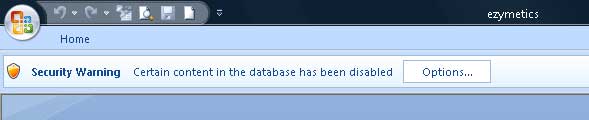
By clicking on the "Options..." command as displayed on the above warning, the following security alert panel open and allows you to open the trust centre by clicking the command "Open Trust Center" at the bottom left-hand-side of the panel.
If You select the option: Enable this content - you may need to go through the process of Enabling this content each time you open the ezymetics program, the best method would be Open the Trust Centre and enable the C:\ACA directory and subfolders as describe in this document.
I would suggest printing this page to enable you to make reference to while enabling the trust centre.
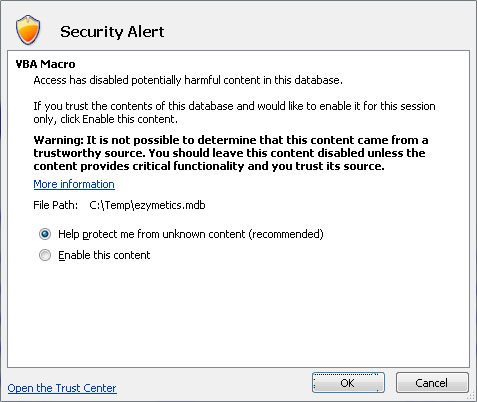
NOTE: The ezymetics program does contain Macro's but they are not dangerous to your computer or information that may be contained within your computer.
The ezymetics program has been used for eight years by consultants, and I have never had any concerns related to security or damage to their computers.
The function of the Macro's is to enable procedures within the program to run.
If the option function which leads directly to the Trust Centre does not appear when you open the program and the program does not function you will need to stop the program by pressing and holding the Alt, Ctrl, and Delete keys which will open Task Manager, then select End Program.
The other method of enabling the C:\ACA directory and sub folders.
1. Open Microsoft Access.
2. Create a New Blank Database.
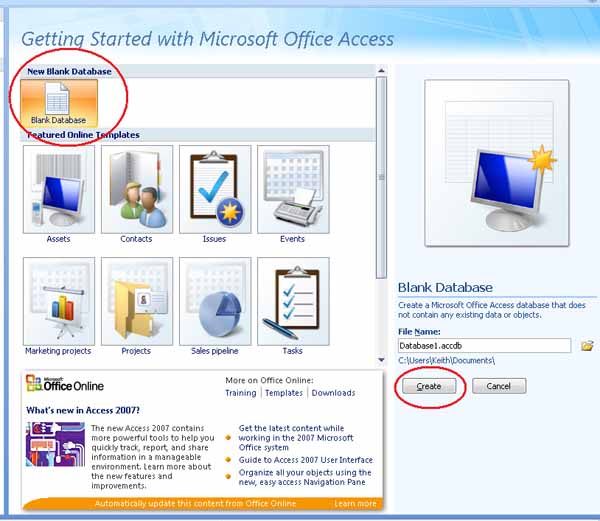
![]()
3. Leave the Database blank, simply select icon in the top left hand corner as shown above.
4. Then select Access options.

5. Select Customize
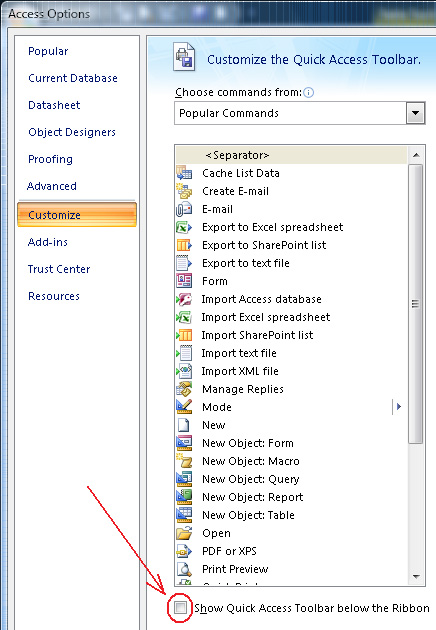
6. UN-tick Show Quick Toolbar below the Ribbon as illustrated above.
7. Then select Trust Centre and on the same screen select Trust Centre Settings.
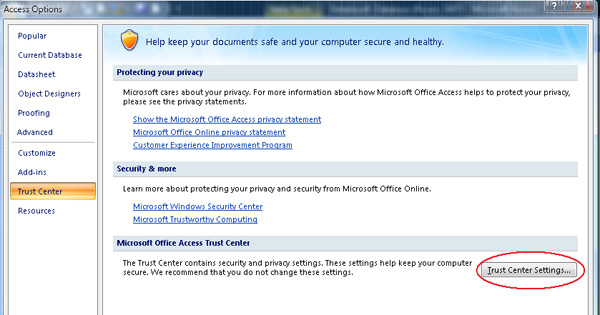
8. Then select Trusted Locations.
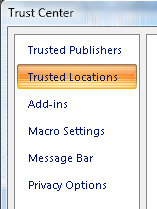
9. Select Add New Location.
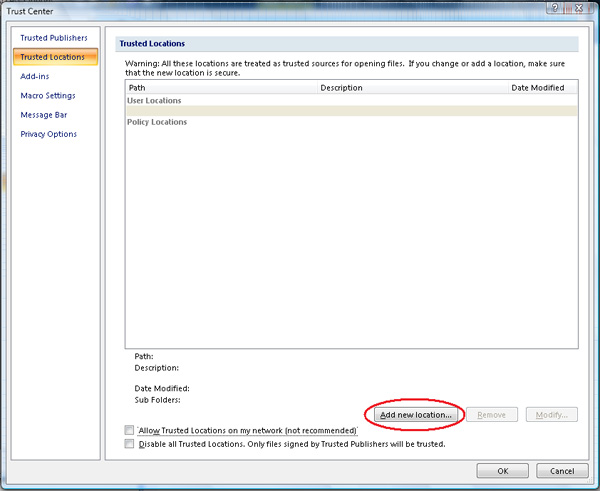
10. Select Browse.
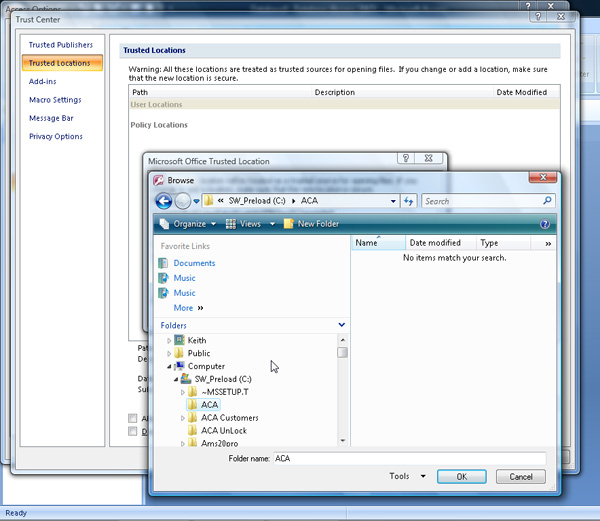
11. Browse for and select the C:\ACA directory - click OK.
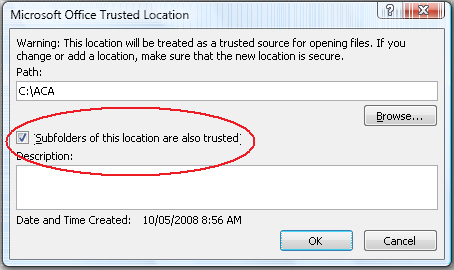
12. Enable sub-folders within the ACA Directory - click OK.
Then close Access Options in the black database. If desired you can delete the blank database from your computer.